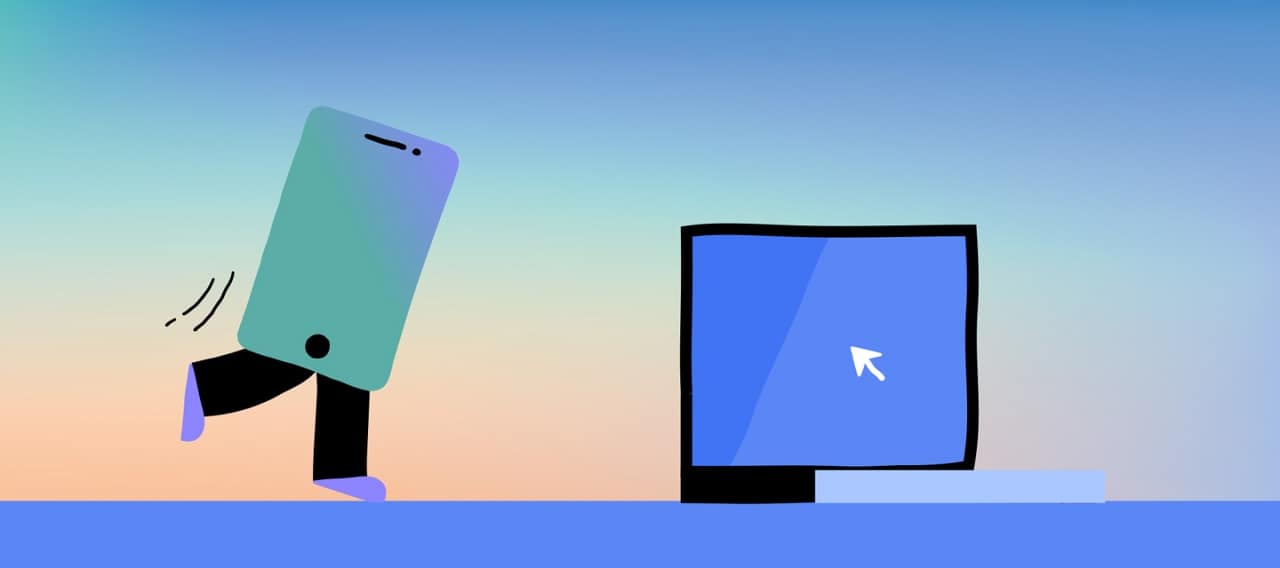Want to quickly back up your holiday photos? Or watch recorded videos from your phone on the big screen of your computer? You can connect your Android phone to your laptop. Useful for making backups or transferring files quickly. This can be done wirelessly or with USB. With Samsung, but just as easily with Android phones from OPPO or Google. Read here how to connect a telephone to a computer.
Link your phone and PC with USB
You can connect directly between your Android phone and your laptop with a USB cable. This way you can transfer files quickly. This is how you can connect your Android phone to a PC:
- Connect your Android phone to a USB cable.
- Connect this USB cable to a PC.
- Unlock your Android phone and press the notification This device is charging via USB.
- Under Use USB, press File transfer.
- By operating your computer’s Explorer, you can now exchange files between your Android phone and computer.
Do you want to connect your Mac to an Android phone? Then you need the free Android File Transfer program.

- Open Android File Transfer on your Mac and connect your Android phone to the computer.
- Unlock your phone and press the notification This device is charging via USB.
- Under Use USB, press File transfer.
- Your Mac will now open an Android File Transfer screen. Now drag files to and from your Android phone.
Connect Android phone to PC thanks to Nearby Share
There is another way to connect your phone to the computer. With Nearby Share this works without a cable. It’s similar to Apple AirDrop and works like this:
- Choose your file. This could be a photo, video, or document.
- Select the Share function. Here you see Nearby Share.
- Your Android phone searches for nearby devices to send your file to.
- Choose your laptop or PC and the file will be sent quickly and wirelessly.
Link Android phone with PC and the cloud
With a USB cable, you can directly connect your Android phone to a PC. You can also exchange files without a cable. That’s possible with the cloud. Advantage: You can make a backup immediately.
You can exchange files between your phone and computer using various cloud services. The most important thing is that you log in on both devices with the same account from the same cloud service.
For example, do you use the Google Photos app on your phone? Log into Google on your PC and open Google Photos.
You can view your photos from your phone on your computer. With email services such as Gmail and Outlook, you can read emails from your phone to your computer and vice versa.
Also useful: connect your phone to your laptop with Bluetooth
Bluetooth is a convenient way to pair devices with each other. Also your Android phone with a PC. The most important thing is that you connect the 2 devices together. This is how you do it:
- Make sure you enable Bluetooth on both devices.
- Make sure the device you want to send files to can receive files. You do this in the settings menu under Connections or Bluetooth.
- Choose the files you want to send and select Bluetooth in the Share function.
- This is how your files are sent.