With iOS 16 you can customize your home screen and lock screen on your iPhone. And not just your background, but also what you want to see immediately when you pick up your iPhone 15. But how can you change your iPhone home screen or choose a different lock screen? You can read it here.
Customize iPhone access screen.
The Lock screen is the screen you see when the iPhone is locked. Do you want to see something different? Grab your iPhone and adjust it immediately.
- Press and hold the screen for a moment and you can adjust the lock screen.
- Tap Customize and you can choose to customize the wallpaper of the Lock screen and Home screen.
- Choose the lock screen. Then you’ll be given a few choices for your background.
- Is there nothing included? Tap the Plus icon and you’ll get a wide variety of wallpapers to choose from. Here you can also choose a suitable background from your photos.
Customize widgets and styles.
You can further customize your iPhone lock screen. This way you can add widgets to your iPhone and adjust the style of your background.
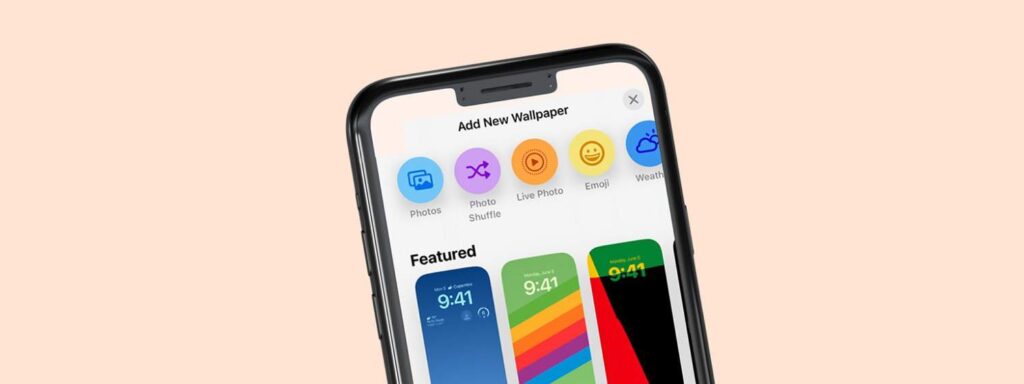
Widgets in your iPhone lock screen.
At the top of your iPhone lock screen, you have 3 customizable fields. Those are the iPhone widgets. Choose on the field what you want to show.
- The date is at the top. Click on that.
- Now you can choose a widget there. Choose an overview of your daily movements or the amount you have in your account. Or one of the other choices.
- Below that you have time. You can also adjust this. You can choose a different font and color.
Finally, you have a third bar where you can place 3 widgets. Choose widgets such as the weather, Facebook birthdays, or Google Maps that indicate how much traffic there is.
Create multiple iPhone lock screens.
You can create multiple iPhone lock screens and switch between them. For example, in the morning you can have a lock screen that shows you the birthdays of friends.
And in the afternoon an access screen with information about the weather and traffic is useful. You create these access screens in the previously mentioned manner. And you can change in an instant.
- On the Lock screen, press and hold the screen with your finger.
- Now you will see your different lock screen and select the one you want to see.
- You can also create a new lock screen here with the Plus icon.
Link access screen to focus mode.
In addition to choosing the right lock screen for the right moment, you can also link a focus mode to it. Set up a work access screen with Do Not Disturb to be more effective. And yet another screen for sleeping with a Sleep mode.
- Hold your finger on the lock screen until you can change it.
- At the bottom of the lock screen, you will see a link with Focus. Click on this.
- Now choose a focus that matches the lock screen.
Customize iPhone home screen.
In addition to the iPhone lock screen, you can also customize your iPhone home screen. You see that screen after you unlock your phone. You can also adjust this to your own taste.
- Touch and hold the Lock screen, then tap Customize.
- Now choose your iPhone home screen. That’s the right screen.
- Here you can choose what you want as your background. This could be the same as your lock screen image. You can also choose a color and a blur effect.
- Click Photo to choose a photo. You can also add visual effects to the photo at the bottom.
- Are you satisfied? Tap Done to save your choice.
Beautiful wallpapers on your iPhone.
Do you want something unique when you customize your iPhone home screen? In addition to your photos, you can also use other backgrounds. This way you can find and customize beautiful backgrounds on your iPhone.

