Have you accidentally deleted an important WhatsApp chat? That is very annoying. Especially if you haven’t made a backup of your chat history. Fortunately, you can usually retrieve your deleted WhatsApp messages without a backup. I’ll tell you how.
Recover deleted WhatsApp messages without backup on Samsung
On a Samsung phone, you can retrieve your WhatsApp history with a file manager. You can download this from the Play Store. Then it works like this:
- Download a file manager (e.g. ES File Explorer).
- Open the app.
- Find the WhatsApp folder in the internal memory or on your SD card. The folder is called ‘/WhatsApp/databases’.
- Can’t find the folder? Manually search for ‘msgstore’ and then look for files with this name: ‘msgstore-yyyy-mm-dd.1.db.crypt12’.
- Choose the folder with the date until which you want to restore WhatsApp. Change the name so that the folder resembles a recent file (change the date to today).
- Delete the WhatsApp app from your phone.
- Download WhatsApp again.
- Complete the installation and verify your phone number.
- Click ‘Restore’ when asked if you want to restore a backup.
- Your messages and photos will now be restored.
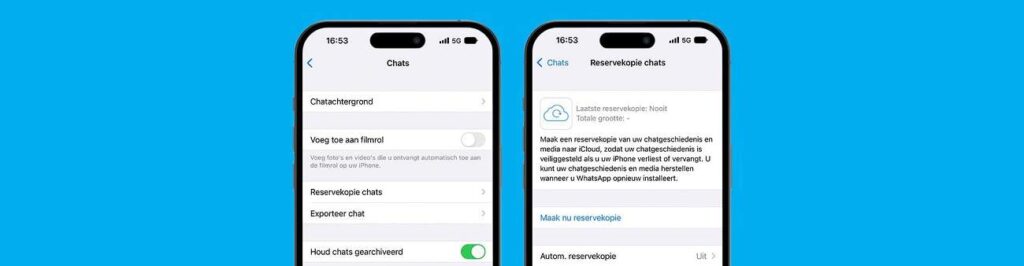
Recover deleted WhatsApp messages without backup on the iPhone
Unfortunately, recovering deleted WhatsApp messages from your iPhone is not that easy. The third-party programs are not very reliable.
It is best to check whether you did not have the automatic backup function enabled in WhatsApp. This is how you do it:
- Open WhatsApp.
- Go to ‘Settings’ and tap ‘Chats’.
- Tap ‘Backup chats’.
- Do you see a backup? Then follow steps 5 to 9 above.
Can’t find a backup? Then the deleted WhatsApp messages can unfortunately no longer be retrieved. Immediately enable the backup function so that this cannot happen in the future.
Create an automatic backup on WhatsApp
To avoid losing your app history, it is best to set WhatsApp to make an automatic backup. This happens automatically every so often. If something goes wrong, you can easily get your apps back. Just like when you buy a new phone.
Create an iCloud backup for iPhone
Create an automatic backup on your iPhone do this:
- Open WhatsApp.
- Go to Settings.
- Tap Chats and then tap Backup Chats.
- Select ‘Autom. backup’ how often you want a backup to go to iCloud. Daily, weekly, or monthly.
Create a backup in Google Drive for Android phones
On an OPPO, Google, or Samsung phone, Set WhatsApp to back up to Google Drive. This is how you do this:
- Open WhatsApp.
- Go to ‘More options’ (the three dots) and tap ‘Settings’.
- Tap Chats and choose Chat Backup.
- Choose ‘Back up to Google Drive’.
- Choose how often you want a backup to be made.
- Select the Google account where you want the backup to go.
- Tap ‘Back up via’ to choose the network to back up to.
More useful WhatsApp tips?
Have you accidentally sent the wrong WhatsApp message? Then you can delete a WhatsApp message. It’s very easy and fast. If you can’t receive or send messages, something might be wrong. I will give you tips if WhatsApp does not work.

