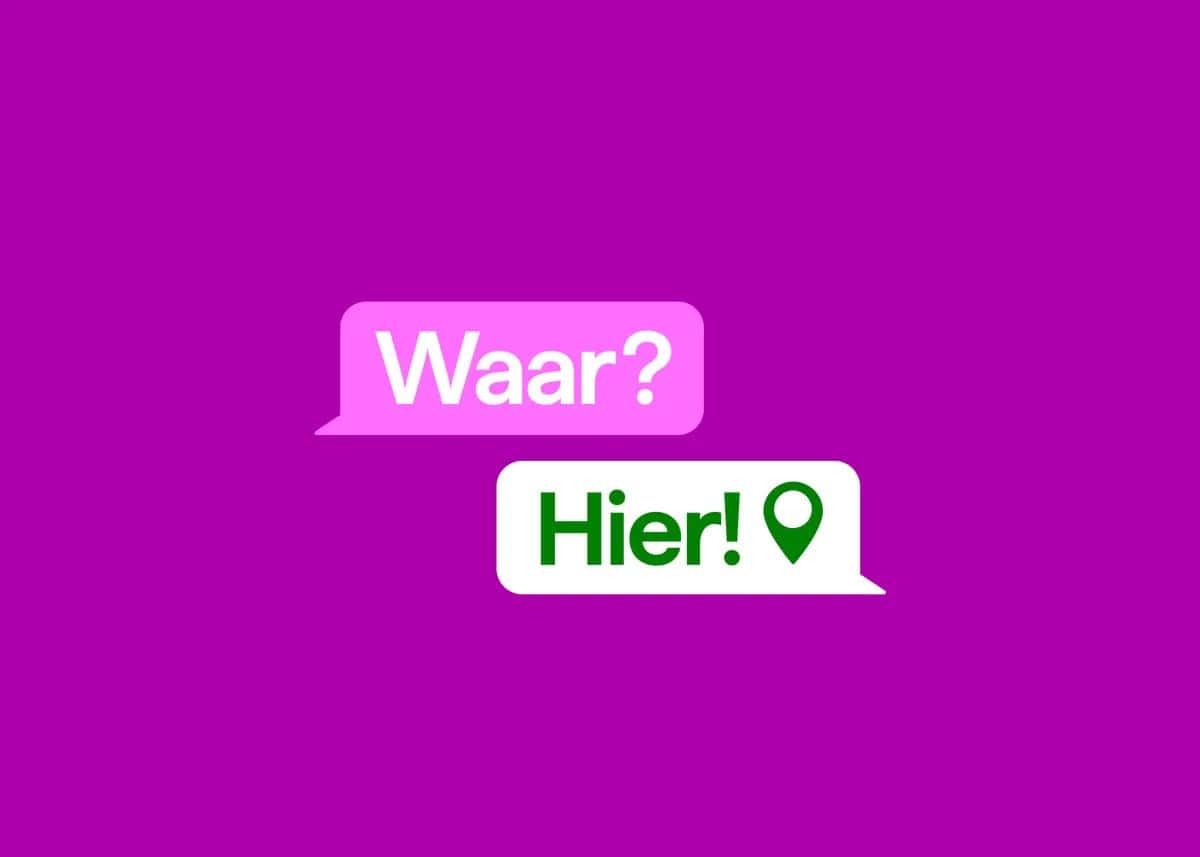Enjoying texting on WhatsApp. You throw in a voice memo here, a photo there, a video perhaps? On WhatsApp, you can go all out to share and send all kinds of things. Useful! You can even share your live location on WhatsApp. But how does location sharing via WhatsApp work? In this blog, you will learn all the skills.
Share live location on WhatsApp: What does that mean?
WhatsApp regularly offers extra, useful functions. This also applies to the ‘Live location’. This feature does exactly what the name says: sharing your ‘live’ location.
Once you share your live location with someone, they can track your location in real-time in the chat. You can stop sharing your WhatsApp location at any time, then your location will no longer be shared.

Have you stopped at your location? The card with your last shared location will then still be visible in the chat. Safety and privacy have also been taken into account.
This function is therefore ‘end-to-end’ encrypted. This means that no one else can see your live location, except the people you share your location with.
So you don’t have to worry about the wrong people having access to your location via the Live location function. So nice and safe!
How to share your live location on WhatsApp?
Now that you know what live location sharing on WhatsApp entails, you can get started right away. Have your iPhone or Android phone at the ready.
Live location-sharing iPhone
Sharing your live location on your iPhone is a piece of cake.
This is how you proceed:
- Unlock your iPhone.
- Go to ‘Settings’ and ‘Privacy’.
- Click on ‘Location Services’ and on ‘WhatsApp’.
- Select ‘Always’.
- Open WhatsApp and select a chat.
- Click on the + icon.
- Select ‘Location’ and ‘Share live location’.
- Then select the sharing duration (15 minutes, 1 hour, or 8 hours).
- Click on the blue icon with the airplane to confirm.
Live location-sharing Android
There you go! Sharing your live location on your Android phone works like this:

- Unlock your Android.
- Open WhatsApp and open the chat where you want to share your location.
- Click on the paperclip icon.
- Select ‘Location’ and allow WhatsApp to retrieve your location.
- Select ‘Share live location’.
- Then select the sharing duration (15 minutes, 1 hour, or 8 hours).
- Click on the green icon with the airplane to confirm.
Stop live WhatsApp location-sharing
Have you turned on your live location, but want to turn it off because you no longer need it? Which can! Below you can read step by step how to fix this for iPhone and Android.
Stop live location sharing on iPhone
You can stop sharing your live location whenever you want. Follow the steps below.
- Open the chat where you shared the location.
- Click ‘Stop Sharing’ and then ‘Stop’.
Do you want to stop sharing your location in all chats in one fell swoop?
- In WhatsApp, go to ‘Settings’, ‘Privacy’, and ‘Live Location’.
- Click ‘Stop sharing’ and ‘Stop’.

Please note: Do you want to adjust your location permissions for WhatsApp?
- Go to ‘Settings’, ‘Privacy’, ‘Location Services’, ‘WhatsApp’, and ‘Never’.
- Or go outside WhatsApp to ‘Settings’, ‘WhatsApp’, ‘Location’, and ‘Never’.
Stop live location sharing WhatsApp on Android
Do you no longer want to share your location on your Android phone? Then you can disable your live location with just a few clicks of the button. That’s how you do that:
- Open the chat where you shared the location.
- Click ‘Stop Sharing’ and then ‘Stop’.
Do you want to stop sharing your location in all chats in one fell swoop?
- Click on the three dots, ‘Settings’, ‘Privacy’, and ‘Live location’.
- Click ‘Stop sharing’ and ‘Stop’.
Please note: Do you want to adjust your location permissions for WhatsApp?
- Go to ‘Settings’, ‘Apps’, WhatsApp’, and ‘Permissions’.
- Click on ‘Location’ and ‘Do not allow’.