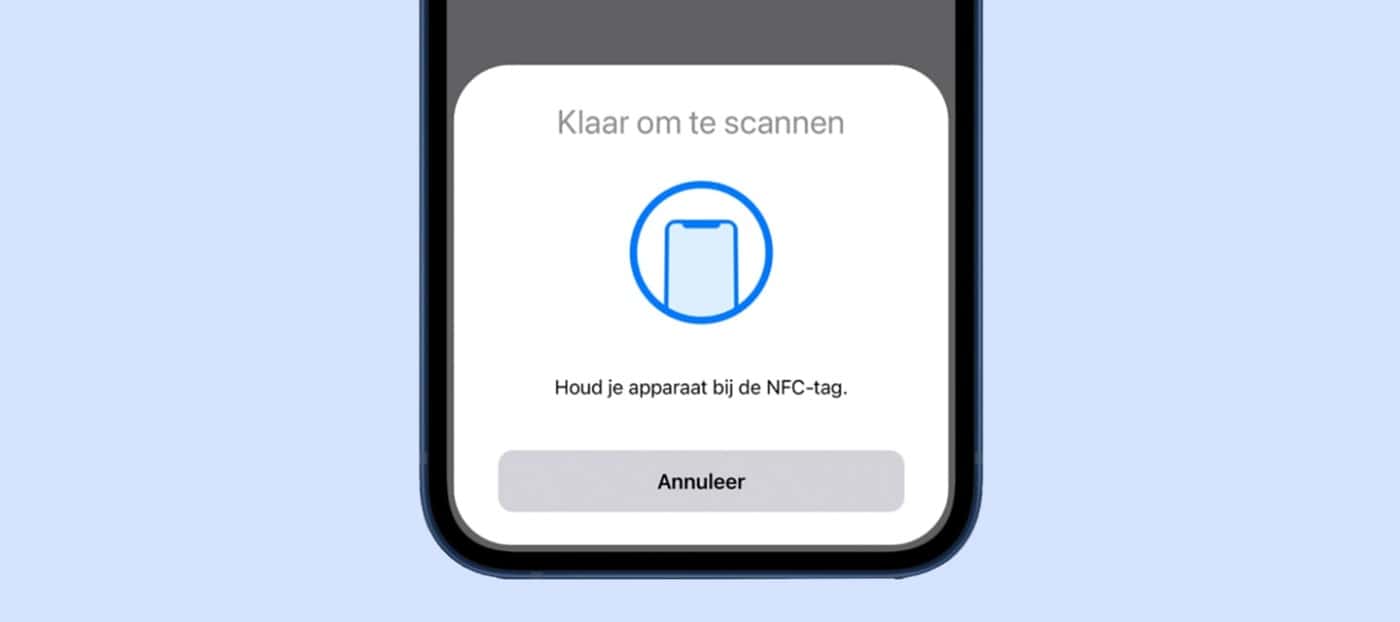NFC is a technology that is in your iPhone. You can use this to pay wirelessly, for example. But how can you enable NFC on your iPhone? And what can you do with NFC? Read on and you’ll find out.
Enable NFC on your iPhone.
To get straight to the point: you cannot enable NFC on your iPhone. It’s always on. It is therefore not possible to disable NFC on an iPhone. What you can do is turn the functions that use NFC on or off.
Enable the iPhone’s NFC reader for Apple Pay, for example. By activating this, you can pay wirelessly with your iPhone.
You then leave your bank card in your wallet. To do this, you need to add a bank card to your Wallet app. When you open the Wallet app, you automatically activate NFC. Adding goes like this:
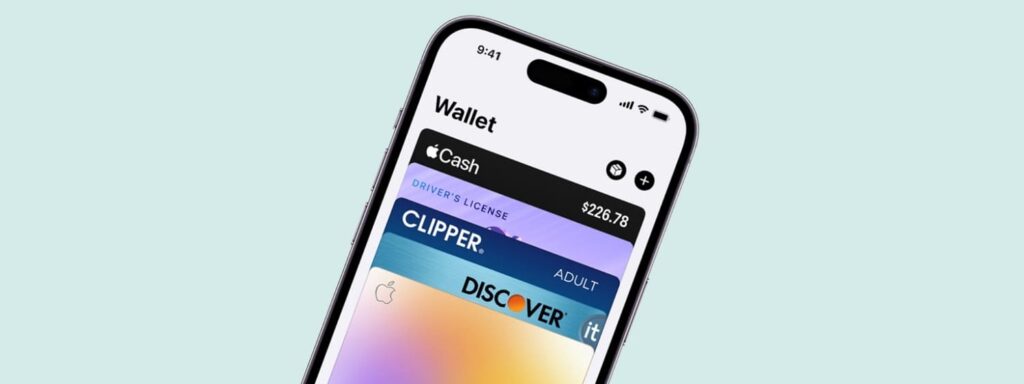
- Open the Wallet app on your iPhone.
- Press the plus icon at the top.
- Choose a Debit card or credit card here.
- Choose your bank and then follow the steps. You often add your card with your bank’s app.
Is paying with NFC safe?
The NFC chip in your iPhone is the same as in a debit card. It is just as safe as wireless payment. You must activate your payment app. And once that’s done, the range is only 4 inches. Criminals can’t use NFC to grab your signal and make you pay for something. NFC is secure.
NFC with the Assignments app.
NFC is useful for contactless payments. But you can do more with it. You can adjust everything with the Assignments app and various NFC stickers.
With the app you can scan such an NFC sticker and then attach a command to it. Do you have an office at home? When you place the iPhone on the sticker, the Assignments app recognizes it.
This activates the Focus mode, for example. And if you are sitting downstairs at the dining table, you can use an NFC sticker to automatically switch on the smart lighting, for example. These are smart ways to get the most out of NFC.
Turn off NFC.
You cannot enable NFC on the iPhone. Then you can’t turn it off. But as long as you don’t use NFC, it will not be activated. NFC is always there.
You only use it when you set something. Or use an app that activates it. Until this is done, do not use NFC. But turning off NFC on an iPhone is not possible, unlike on an Android phone.
An NFC tag reader on iPhone, what is that?
NFC stands for Near Field Communication. It is a technology that allows you to wirelessly exchange data between devices within a distance of 10 centimeters. Would you like to know more about the technology? You can read all about it in our blog What is NFC.
What do you use NFC for?
NFC is a technology that can do a lot on paper. But in practice, NFC is used like this:
- Contactless payment with Apple Pay.
- Print photos and documents with an NFC printer.
- Activate assignments with NFC stickers and the Assignments app.
- You can also check in on public transport with your payment card on your iPhone.
These iPhone phones have NFC.
NFC has been in the iPhone for some time. There’s a good chance it’s also in your phone. These iPhone phones contain NFC.
- iPhone 15, iPhone 15 Plus, iPhone 15 Pro, iPhone 15 Pro Max.
- iPhone 14, iPhone 14 Plus, iPhone 14 Pro, iPhone 14 Pro Max.
- iPhone 13, iPhone 13 mini, iPhone 13 Pro, iPhone 13 Pro Max.
- iPhone 12, iPhone 12 mini, iPhone 12 Pro, iPhone 12 Pro Max.
- iPhone 11, iPhone 11 Pro, iPhone 11 Pro Max.
- iPhone XS Max, iPhone XS, iPhone XR.
- iPhone
- iPhone 8, iPhone 8 Plus.
- iPhone 7, iPhone 7 Plus.
- iPhone SE (2020), iPhone SE (2022).
Contactless payment with NFC and the iPhone 15.
With the new iPhone 15 series you can pay contactless with NFC. There are 4 iPhone phones to choose from. Here you can read which iPhone suits you. From the all-rounder iPhone 15 to the absolute all-rounder, the iPhone 15 Pro Max.