Have you chosen a new phone with Techlarges? Of course, you would prefer to transfer your personal data and apps from your old mobile phone. This way you can get started with your new phone right away. In this blog, I will explain how.
Why transfer apps?
A new phone. Fine! Everything is brand new and your phone is still nice and empty. But… Where have all your WhatsApp conversations, notes, Instagram accounts, and emails gone?
Do not panic. You can easily transfer your apps. Handy, because it means you can have all your personal data and accounts back on your new mobile in no time. Very nice.
Transferring Apps: Here’s How
Are you choosing a new iPhone or Android phone? How you transfer your data and apps varies per device. Below I will explain how to transfer all your data per operating system.
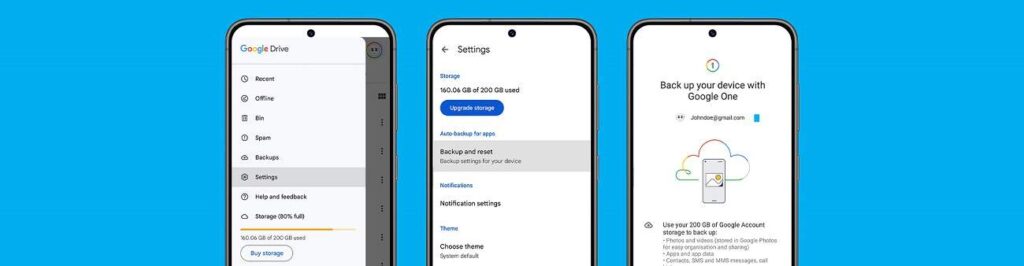
From iPhone to iPhone
Are you upgrading your old iPhone? Then you can easily transfer your apps from your old one to your own new iPhone. How? By transferring the backup. This is a digital copy of your phone. First, make a backup on your old iPhone:
- Open the ‘Settings’ app on your old phone.
- Click your name, then click iCloud.
- Click on ‘Apps that use iCloud’.
- Select the apps you want to back up.
- Click on ‘Apple ID’.
- Click on the name of your iPhone.
- Click iCloud Backup.
- Click ‘Back up now’.
You have now made a backup. Now boot up your new iPhone and log in with the same Apple ID. This way you can easily put the backup on your new phone.
This works with all new iPhone phones that you can get from me. Like the iPhone 12, the newest generation iPhone SE, iPhone 13 mini,iPhone 12 mini, and iPhone 11.
It may take a while before all your data has been transferred, but fortunately, you can use your new iPhone in the meantime.
From Android to Android
Are you trading your old Android phone for a new one, such as the Samsung Galaxy A52s or OPPO Find X5 Lite? Even then, transferring apps is a bit of a hassle. You can transfer all your data to your new mobile via the Google Drive app. This is how:

- Open the Google Drive app on your old phone.
- Click on the three lines at the top left.
- Click on ‘Settings’.
- Click ‘Backup and reset’.
- Click ‘Back up now’.
You have now made a backup. Start your new Android phone and log in with your Google account. You can now indicate that you want to transfer the settings and apps from your old Android phone.
Tip: You can also use an SD card when transferring your data from Android to Android. Have you saved everything to the SD card? Then place it in your new phone and everything is immediately ready to use!
From iPhone to Android
If you switch from an iPhone to an Android phone, you won’t be able to transfer your apps one to one. You will need to re-download all apps from the Play Store on your new Android phone.
Handy: Many apps work in the cloud. This means that if you log in with the same account, you can retrieve your data that way.
From Android to iPhone
Transferring apps from Android to iPhone is easier. Download the ‘Switch to iOS’ app on your Android phone. Go through these steps as you set up your new iPhone:

- Start your iPhone and follow the steps. Under ‘Apps and data’, choose ‘Transfer data from Android.’
- Open the ‘Switch to iOS’ app on your Android phone.
- Follow the steps, tap Continue, then accept the terms.
- Choose ‘Look up your code’.
- On your iPhone, tap Continue and wait until you see the code.
- Enter the code on your Android phone so that the ‘Transfer Data screen’ appears.
Now that you have linked the phones, you can choose what you do and do not want to transfer. The apps that have an iOS version will be transferred automatically.
Transfer apps with little data usage
Are you going to transfer your apps? Then make sure you are connected to WiFi. Creating a backup or backup can take up quite a few MBs.
Are you connected to WiFi? This will prevent you from using a lot of data from your internet bundle (unnecessarily).

