If you bought a new iPhone 15 or other iPhone, you naturally want to use it right away. Did you already have an iPhone before? Then you can transfer all your files, apps, and other data to your new iPhone. It’s very quick and easy. Below you can read how to do that.
Transfer iPhone to iPhone: 3 ways
There are 3 ways you can transfer your iPhone data to your new iPhone. On your iPhone itself, but also with your Mac or PC. First, make sure you have a backup of your old iPhone. And that you have your Apple ID and password at hand.
Way 1: Start right away
You can transfer your iPhone with Start immediately. It works like this:
- Place your old and new iPhones next to each other and turn on your new iPhone.
- Make sure Bluetooth is turned on.
- The Get Started screen appears on your new iPhone.
- Tap Continue.
- A moving animation will appear on the screen of your new iPhone. Keep your old iPhone above.
- Set up Face ID or Touch ID.
- Choose to transfer your apps, data, and files.
- If you do this via iCloud, you can already use your new phone during the transfer. If it goes directly from your previous device, you will have to wait a while.
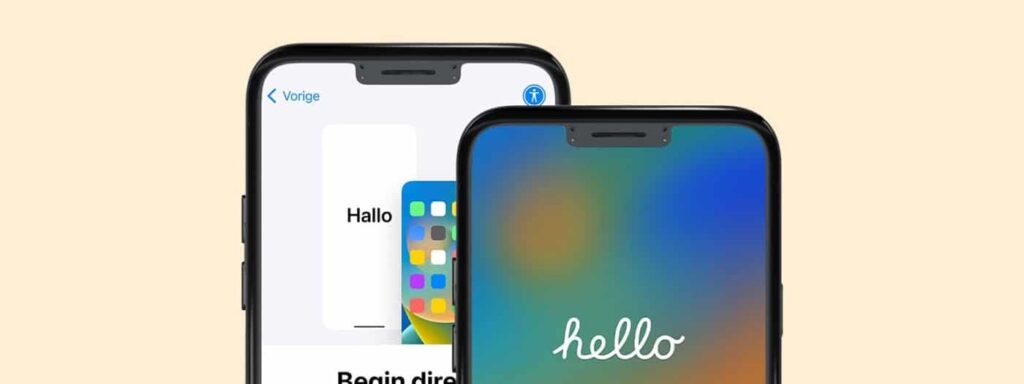
Way 2: iCloud
You can also transfer apps and data directly from iCloud. It works like this:
- Turn on your new iPhone. The Hello screen appears.
- Follow the steps until you see the Wi-Fi screen and connect.
- Follow the steps until you get to Apps and data.
- Tap Restore iCloud Backup.
- Sign in with your Apple ID and password.
- Choose the latest backup and wait for it to be transferred.
Way 3: Finder or iTunes
Would you rather transfer data with your computer? You do this this way:
- Turn on your new iPhone. The Hello screen appears.
- Follow the steps until you get to Apps and data.
- Tap Restore via Mac or PC.
- Connect your iPhone to the computer where the backup is located.
- Open iTunes on your PC or the Finder window on your Mac.
- Select your iPhone.
- Choose Restore Backup.
- Choose the latest backup.
- Wait for the recovery process to finish and then follow the rest of the steps on your iPhone.
Meet the iPhone 15 series
Are you still looking for a new iPhone? The iPhone 15, iPhone 15 Plus, iPhone 15 Pro, and iPhone 15 Pro Max will be released soon. The latest phones from Apple.
They are very fast and come in different colors. You can read more about the iPhone 15 specs here. And here we dive into the iPhone 15 camera capabilities. Who knows, it might be something for you!
- Get Spiritual Quotes daily

